Post
Share your knowledge.
Unable to post messages on dev channels in SUI Discord
I joined SUI Discord server and trying to post message to #dev-discussion and #move-lang. I see the error message "You do not have permissions to send messages in this channel".
How can I gain access to these channels? I don't see any additional verification steps to complete.
- Sui
Answers
2You can find information in #dev-faq channel
Q: How can I access the Developers category?
A: The Developers category is now locked behind the Developer role.
To get the developer role, follow these steps:
- Click on the server name (or tap it on Mobile)
- Click "Linked Roles"
- Select the Developer role
- Connect to your Github account
To gain access to restricted channels like #dev-discussion and #move-lang in the SUI Discord server, it is likely that you need to complete a GH verification process. Sui developer-focused channels require users to connect their GitHub accounts to verify their identity and ensure they are part of the dev community. Here is a step-by-step guide to help you connect your GitHub account to Discord and potentially gain access to these channels.
Step 1: Check for Verification Instructions
-
Look for a Verification Channel:
- In the SUI Discord server, check if there is a channel like #verification, #welcome, or #rules. These channels often contain instructions for gaining access to restricted channels.
- Read any pinned messages or announcements in these channels for specific steps.
-
Confirm Requirements:
- If the instructions mention connecting a GitHub account, proceed to the next steps.
P.S. Simply you will see Sui Developer on left from user handle. Simply click on this role and follow the on screen instructions...
OR Potential Step: How Connect Your GitHub Account to Discord from Scratch
To connect your GitHub account to Discord, follow these steps:
On Discord:
-
Open User Settings:
- Click on your profile picture in the bottom-left corner of the Discord app.
- Select User Settings from the dropdown menu.
-
Navigate to Connections:
- In the left-hand menu, scroll down and click on Connections (under the "General" section).
-
Add GitHub:
- Scroll through the list of available services and find GitHub.
- Click the Connect button next to GitHub.
-
Authorize Discord on GitHub:
- A new browser window will open, prompting you to log in to GitHub (if you aren't already logged in).
- After logging in, GitHub will ask you to authorize Discord to access your account. Review the permissions and click Authorize
.
-
Return to Discord:
- Once authorized, return to Discord. Your GitHub account should now appear under the Connections tab.
Optional Step: Verify Your GitHub Account in the SUI Discord Server
-
Check for a Bot Command:
- Some servers use bots to verify GitHub connections. Look for instructions in the #verification or similar channel.
- Common bot commands include:
!verify
!github
- Type the appropriate command in the designated channel and follow any prompts.
-
Wait for Access:
- After completing the verification process, the server's moderation team or bot may automatically grant you access to restricted channels like #dev-discussion and #move-lang.
- This process can take a few minutes or longer, depending on the server's setup.
Do you know the answer?
Please log in and share it.
Sui is a Layer 1 protocol blockchain designed as the first internet-scale programmable blockchain platform.
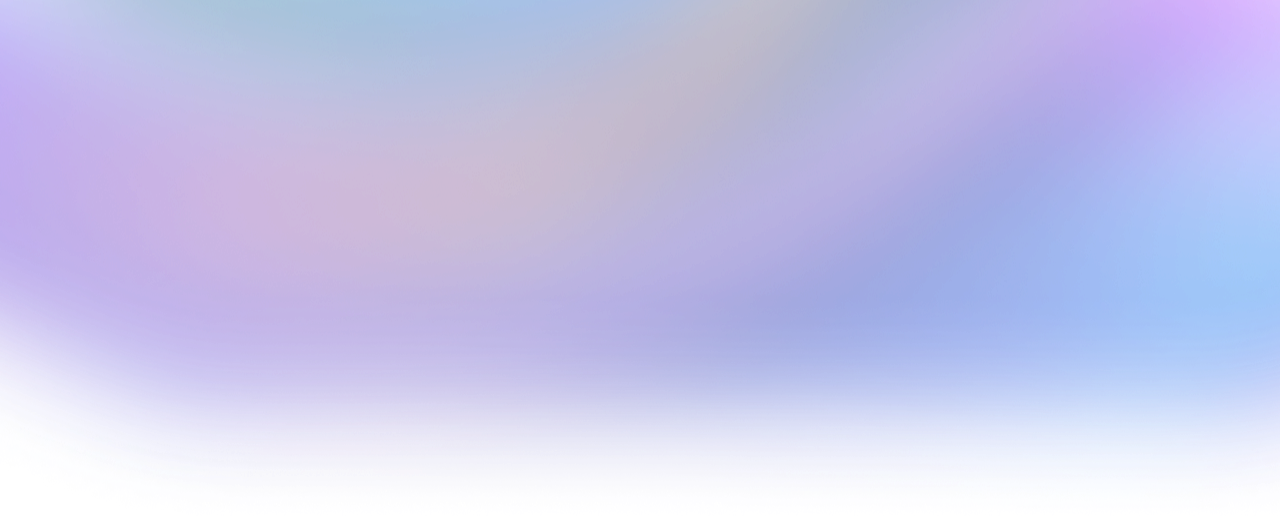
- ... SUIBigSneh+1396
- ... SUISuiLover+1333
- ... SUI0xduckmove+1207
- ... SUIThorfin+1202
- ... SUIOwen+970
- ... SUIharry phan+847
- ... SUItheking+742
- Why does BCS require exact field order for deserialization when Move structs have named fields?53
- Multiple Source Verification Errors" in Sui Move Module Publications - Automated Error Resolution43
- Sui Transaction Failing: Objects Reserved for Another Transaction25
- How do ability constraints interact with dynamic fields in heterogeneous collections?05